Veeam have a KB article(https://www.veeam.com/kb1857) with ideas how to troubleshoot the following backup failure error:
Unable to allocate processing resources. Error: No backup proxy is able to process this VM due to proxy processing mode restrictions.
There could be scenarios not listed in the KB, like the following quite specific one.
Imaging you have the following:
- Veeam Backup & Replication Server;
- an ESXi Host (ESXi 6.7 in this case);
- a Linux backup proxy and repository – single Linux VM on the ESXi Host;
- couple of VMs from same host being backed up with Veeam B&R using the proxy (operating in Virtual appliance transport mode).
Imagine you then add the ESXi Host to vCenter and your backups start failing. It doesn’t matter if you disconnect/remove the host from vCenter – backups keep failing. (you don’t change anything in the Veeam configuration and still have your ESXi host directly added, not as a vCenter server)
When digging into the problem C:\ProgramData\Veeam\Backup\<jobname>\Job.<jobname>.Backup.log says:
Error Failed to connect to agent’s endpoint ‘<Backup Proxy IP>:2500’. Host: ‘<Backup Proxy IP>’.
Error No connection could be made because the target machine actively refused it <Backup Proxy IP>:2500 (System.Net.Sockets.SocketException)
Then looking at Backup Proxy logs at /var/log/VeeamBackup/<jobname>/Agent.LinuxFileCommander.log it reports quite a generic error:
ERR |Server session thread has failed.
The problem is that Veeam cannot identity it’s Backup Proxy VM on the ESXi host, since the VM is moved somewhere else within the “Hosts & Clusters tree” in Vmware. Reason of this is the addition of the ESXi Host to vCenter which creates a “tree” hierarchy for the <datacenter> <cluster> <VMs> and this configuration remains on the ESXi host even when disconnected from vCenter. However this hierarchy is not visible in the Veeam B&R VMware inventory! Other Backups solutions, like the Synology’s Active Backup for Business however correctly displays the tree structure of the ESXi host (Note the ha-datacenter and the cluster below. Real names are masked obviously.)
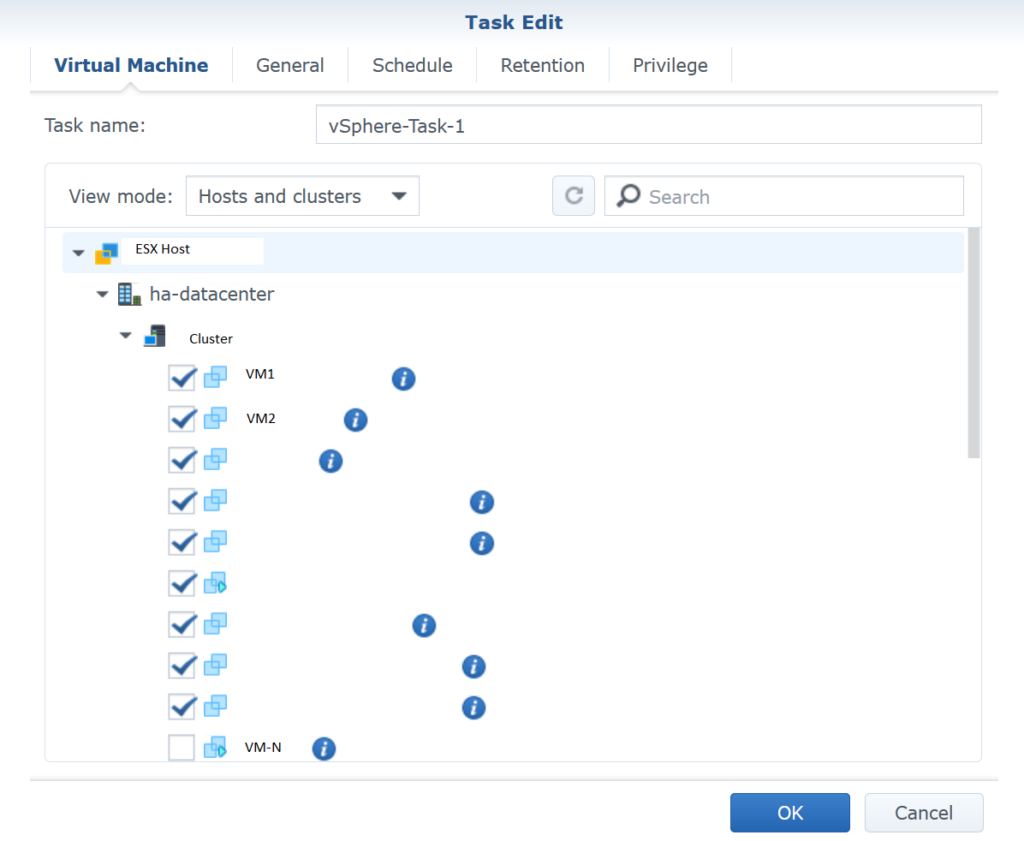
So, how to fix the issue? Probably during your troubleshooting attempts you’ve went through the properties of the Backup Proxy to verify your current configuration and you’ve seen this screen.
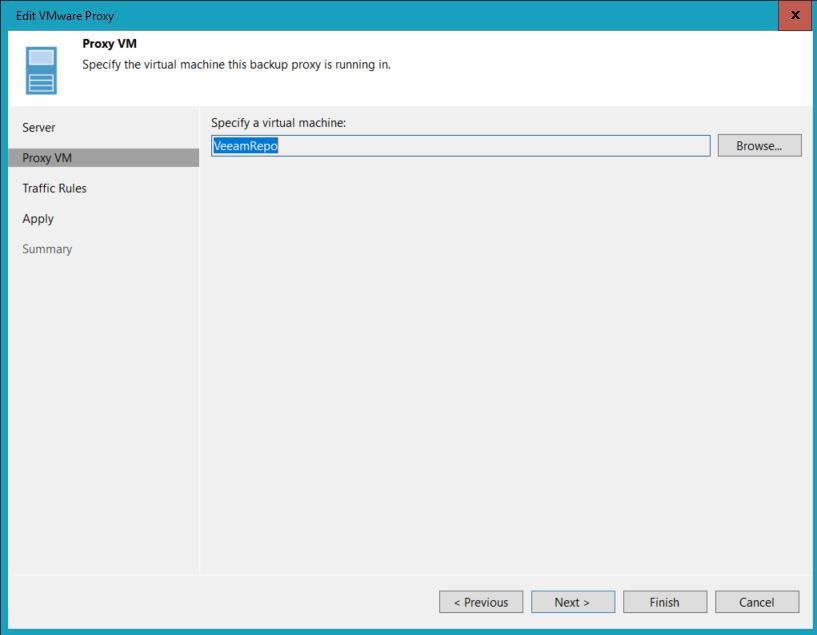
Most people would conclude that the selected VM is correct. However it isn’t – since it’s located at a different place with VMware’s “Host&Clusters” tree structure.
To fix this you have to browse and select the very same VM, saving the configuration. This makes Veeam update it’s config to point correctly to the Backup Proxy VM.